Creating stunning visuals from simple text descriptions has never been easier. Our text-to-image tool transforms your written ideas into professional-quality images in seconds, making it perfect for marketers, content creators, and website owners who need eye-catching visuals without the design expertise or budget for custom graphics with our free text to Image tool.
Whether you’re looking to enhance your website content, create social media posts, or develop marketing materials, this comprehensive guide will walk you through everything you need to know about generating images from text. You’ll learn step-by-step instructions, discover advanced features, and master the art of writing prompts that produce exactly the visuals you envision.
Table of Contents
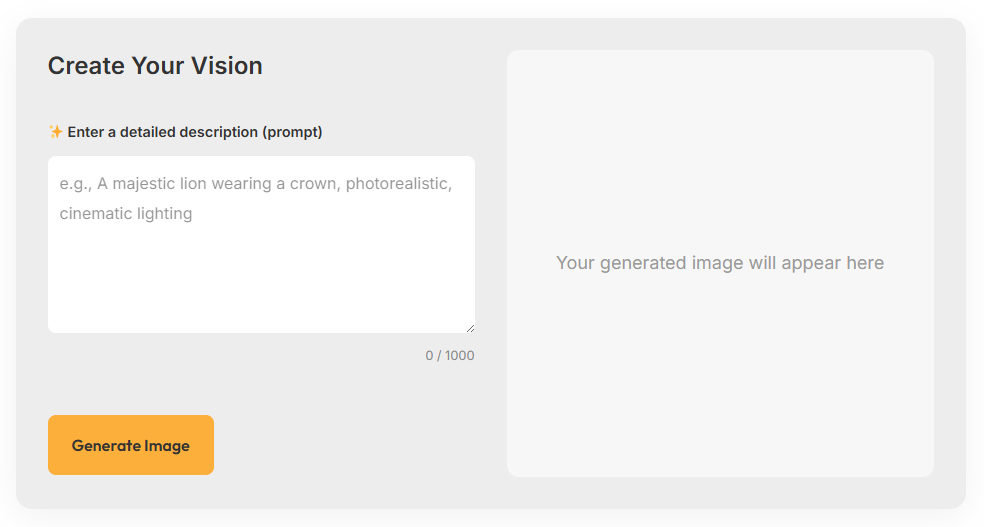
Overview of Our Text to Image Tool
Our text-to-image generator uses advanced artificial intelligence to interpret your written descriptions and create corresponding images. The tool processes natural language inputs and converts them into high-resolution visuals across multiple styles and formats.
The platform supports various image types, from realistic photographs to artistic illustrations, abstract designs, and professional graphics. You can generate images for websites, social media, presentations, marketing campaigns, and any other visual content needs.
Key features include multiple style options, customizable dimensions, batch processing capabilities, and integration with popular content management systems. The tool requires no technical expertise—simply describe what you want to see, and the AI handles the creative process.
Step-by-Step Guide to Generating Images
Getting started with our text-to-image tool is straightforward. Follow these simple steps to create your first AI-generated image:
Step 1: Access the Tool
Navigate to the text-to-image generator from your dashboard. Click the “Create New Image” button to open the generation interface.
Step 2: Write Your Prompt
Enter a detailed description of the image you want to create in the text input field. Be specific about subjects, settings, colors, and style preferences.
Step 3: Select Image Settings
Choose your preferred dimensions, aspect ratio, and image quality. Common options include square (1:1), landscape (16:9), and portrait (9:16) formats.
Step 4: Choose a Style
Select from available styles such as photorealistic, illustration, abstract, or artistic. Each style produces different visual interpretations of your prompt.
Step 5: Generate the Image
Click the “Generate” button and wait for the AI to process your request. Generation typically takes 10-30 seconds depending on complexity and current system load.
Step 6: Review and Refine
Examine the generated image and make adjustments if needed. You can modify your prompt and regenerate or use the variation tools to explore different interpretations.
Step 7: Download and Use
Once satisfied with your image, download it in your preferred format (JPEG, PNG, or WebP) and resolution.
Tips for Writing Effective Prompts
The quality of your generated images depends heavily on how you structure your text prompts. Well-crafted descriptions produce more accurate and visually appealing results.
Be Specific and Descriptive
Instead of writing “a dog,” try “a golden retriever sitting on a wooden park bench during sunset.” Specific details help the AI understand exactly what you’re envisioning.
Include Style References
Mention artistic styles, photography techniques, or visual aesthetics. Terms like “minimalist,” “vintage,” “corporate,” or “hand-drawn illustration” guide the AI’s creative direction.
Specify Colors and Lighting
Describe color schemes, lighting conditions, and mood. Examples include “warm golden lighting,” “blue and white color palette,” or “dramatic shadows.”
Use Composition Terms
Photography and design terms help control image layout. Words like “close-up,” “wide shot,” “centered,” or “rule of thirds” influence how elements are arranged.
Avoid Contradictory Instructions
Keep prompts logical and consistent. Conflicting descriptions can confuse the AI and produce unexpected results.
Use Cases and Applications
Text-to-image generation serves numerous professional and creative purposes across various industries and content types.
Website and Blog Content
Create custom header images, featured post graphics, and visual elements that align perfectly with your content. Generate illustrations for complex concepts or abstract topics that are difficult to photograph.
Social Media Marketing
Produce engaging visuals for social media posts, stories, and advertisements. Create consistent brand imagery across platforms without hiring designers or purchasing stock photos.
Presentations and Reports
Generate professional graphics, charts backgrounds, and conceptual illustrations for business presentations, reports, and proposals.
E-commerce and Product Marketing
Create lifestyle images, product mockups, and marketing materials that showcase products in various settings and contexts.
Email Marketing
Design eye-catching email headers, promotional graphics, and visual elements that increase engagement and click-through rates.
Advanced Features and Customization Options
Our text-to-image tool offers several advanced features for users who need more control over their generated content.
Batch Generation
Create multiple variations of the same prompt simultaneously. This feature helps you explore different interpretations and select the best result from several options.
Style Transfer
Apply specific artistic styles to your generated images. Upload reference images to match particular aesthetics or brand guidelines.
Negative Prompts
Specify what you don’t want in your images using negative prompts. This feature helps exclude unwanted elements and refine results.
Image-to-Image Generation
Use existing images as starting points for new creations. Upload a base image and describe modifications you want the AI to make.
Custom Aspect Ratios
Generate images in specific dimensions for various platforms and use cases. Options include standard social media sizes, print formats, and custom dimensions.
Troubleshooting Common Issues
Even with clear prompts, you might encounter challenges when generating images. Here are solutions to common problems:
Images Don’t Match Your Vision
Revise your prompt with more specific details. Add descriptive adjectives, mention specific objects or settings, and include style references.
Poor Image Quality
Check your quality settings and ensure you’re using the highest available resolution. Consider regenerating with a simplified prompt if the AI struggles with complex descriptions.
Unwanted Elements in Images
Use negative prompts to exclude unwanted objects or characteristics. Be specific about what you want to avoid.
Inconsistent Results
Generate multiple variations and select the best option. Consider using seed values for more consistent results across similar prompts.
Generation Errors
Ensure your prompts don’t contain prohibited content or conflicting instructions. Simplify complex prompts and try again.
Privacy Policy – Privacy & Terms – Google
Looking Ahead: The Future of Visual Content
Text-to-image technology continues evolving rapidly, opening new possibilities for content creation and visual communication. Our tool regularly receives updates that improve accuracy, add new styles, and expand customization options.
The integration of AI-generated visuals into content workflows represents a significant shift in how we approach visual marketing and communication. By mastering these tools now, you’re positioning yourself ahead of the curve in an increasingly visual digital landscape.
Start experimenting with our text-to-image tool today. Begin with simple prompts, explore different styles, and gradually work toward more complex creations. The more you practice, the better you’ll become at crafting prompts that produce exactly the visuals you need for your projects.
“text to Image text to Image text to Image text to Image text to Image text to Image text to Image text to Image text to Image text to Image text to Image text to Image text to Image text to Image”