Converting PDF files to JPG images has become a common need for digital marketers, content creators, and business owners. Whether you’re preparing graphics for social media, creating thumbnails for presentations, or extracting specific pages from lengthy documents, knowing how to efficiently convert PDF to JPG can streamline your workflow significantly.
This comprehensive guide walks you through everything you need to know about PDF to JPG conversion, introduces you to our powerful converter tool, and provides practical tips to ensure you get the best results every time. You’ll learn not only how to perform basic conversions but also how to leverage advanced features that can save you hours of manual work.
Table of Contents
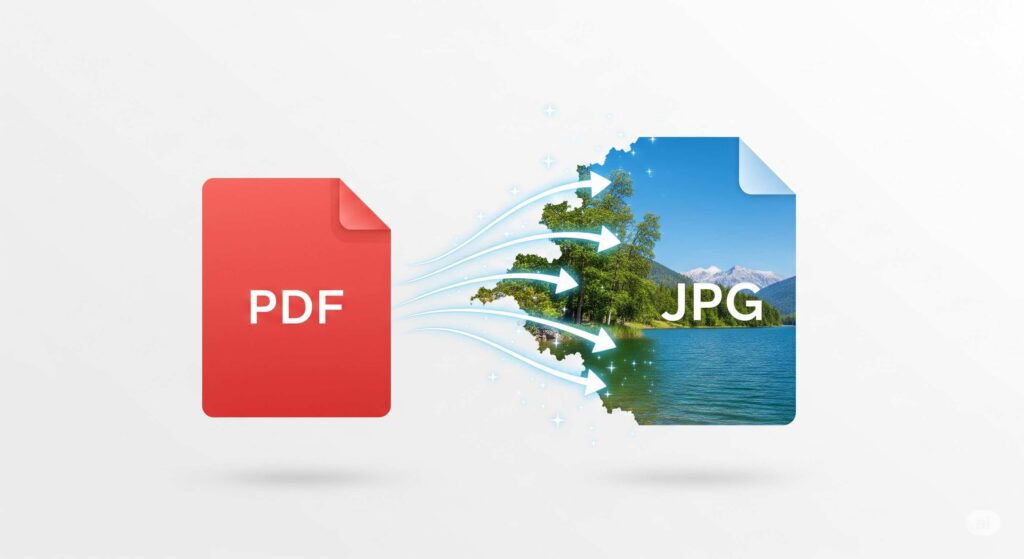
Why Convert PDF to JPG?
Understanding when and why to convert PDF files to JPG format helps you make better decisions about your document management workflow.
Enhanced Social Media Sharing
JPG images are universally accepted across all social media platforms. When you have valuable content in PDF format—like infographics, charts, or presentation slides—converting them to JPG makes sharing effortless. Social media algorithms also favor image posts over document uploads, giving your content better visibility.
Improved Website Performance
Web browsers load JPG images faster than PDF files. If you’re displaying document previews on your website, JPG thumbnails provide a smoother user experience. Search engines also index images more effectively, potentially boosting your SEO performance.
Email-Friendly Formats
Many email clients handle JPG attachments more reliably than PDFs. Converting important document pages to JPG ensures your recipients can view your content regardless of their email setup or device limitations.
Easier Content Integration
Design software and content management systems often work better with image files. Converting PDF pages to JPG allows seamless integration into presentations, blogs, marketing materials, and other creative projects.
Introducing Our PDF to JPG Converter Tool
Our pdf to jpg converter simplifies the conversion process while maintaining high image quality. Built with user experience in mind, the tool handles both single-page and multi-page PDFs efficiently.
Key Features That Set Us Apart
- Batch Processing: Convert multiple PDF files simultaneously, saving valuable time
- Quality Control: Choose from different resolution settings to balance file size and image clarity
- Format Flexibility: Output options include JPG, PNG, and other popular image formats
- Privacy Protection: Files are processed securely and automatically deleted after conversion
- No Installation Required: Works directly in your web browser without software downloads
The interface is designed for both beginners and experienced users. Simple drag-and-drop functionality gets you started immediately, while advanced settings give you precise control over the output quality and format specifications.
Two Extra Options: Summarize PDF and Draft Emails
Beyond basic PDF to JPG conversion, our tool includes two powerful features that add significant value to your workflow.
PDF Summarization Feature
The summarize function uses advanced AI to extract key points from your PDF documents. This feature is particularly useful when you’re converting lengthy reports, research papers, or business documents. Instead of manually reviewing entire documents to identify important sections for conversion, the summary helps you quickly locate the most relevant pages.
Email Draft Generation
The draft emails feature creates professional email templates based on your PDF content. When sharing converted images via email, this tool suggests appropriate subject lines and body text, maintaining context and professionalism in your communications.
These additional features transform a simple conversion tool into a comprehensive document management solution, addressing multiple workflow needs in one platform.
Step-by-Step Guide to PDF to JPG Conversion
Converting your PDF files to JPG images is straightforward with our pdf to jpg converter. Follow these detailed steps for optimal results.
Step 1: Access the Converter
Navigate to our PDF to JPG converter tool. The clean interface loads quickly and works on all modern browsers, including Chrome, Firefox, Safari, and Edge.
Step 2: Upload Your PDF File
Click the upload area or drag your PDF file directly onto the page. Our tool accepts files up to 100MB in size and processes both password-protected and standard PDFs. Multiple file uploads are supported for batch processing.
Step 3: Configure Conversion Settings
Select your preferred output quality from the dropdown menu. Higher quality settings produce clearer images but create larger file sizes. For web use, medium quality typically provides the best balance between clarity and loading speed.
Step 4: Choose Specific Pages (Optional)
If you need only certain pages converted, use the page selection feature. This saves processing time and reduces the number of output files you need to manage.
Step 5: Start the Conversion Process
Click the “Convert” button to begin processing. The conversion typically takes 10-30 seconds depending on file size and page count. A progress bar shows real-time status updates.
Step 6: Download Your JPG Files
Once conversion completes, download links appear for each converted page. You can download individual images or use the “Download All” option to get a compressed ZIP file containing all converted pages.
Advanced Tips for High-Quality Conversions
Achieving professional-quality results requires understanding how different settings affect your output images.
Resolution Optimization
For print materials, choose 300 DPI or higher resolution settings. Web graphics typically need only 72-150 DPI, which creates smaller file sizes for faster loading. Match your resolution choice to your intended use case for optimal results.
Color Space Considerations
RGB color space works best for digital displays and web use. If you’re preparing images for print, consider converting to CMYK color space after the initial PDF to JPG conversion.
File Naming Strategies
When converting multi-page PDFs, our tool automatically numbers output files sequentially. For better organization, rename your PDF file before conversion to ensure JPG outputs have meaningful names that reflect their content.
Troubleshooting Common Issues
Even with user-friendly tools, occasional challenges can arise during PDF to JPG conversion.
Large File Size Problems
If your PDF file exceeds the upload limit, consider splitting it into smaller sections using PDF editing software before conversion. Alternatively, reduce the PDF file size using compression tools while maintaining acceptable quality.
Quality Loss Concerns
If converted images appear blurry or pixelated, increase the output resolution setting. Remember that the original PDF quality sets the maximum possible output quality—you cannot enhance clarity beyond the source material’s limitations.
Password-Protected PDFs
Our converter handles most password-protected files, but you may need to remove protection before upload if you encounter access errors. Most PDF editing software includes password removal features.
Advantages of Using Our Tool
Choosing the right pdf to jpg converter makes a significant difference in your workflow efficiency and output quality.
Speed and Reliability
Our servers are optimized for fast processing, handling most conversions in under 30 seconds. Reliable uptime ensures the tool is available when you need it, supporting your deadline-driven projects.
Security and Privacy
All uploaded files are automatically deleted from our servers within 24 hours. SSL encryption protects your data during transfer, making our tool suitable for sensitive business documents.
Cross-Platform Compatibility
The web-based interface works seamlessly across Windows, Mac, and Linux systems. Mobile browsers are also supported, allowing conversions from tablets and smartphones when needed.
Cost-Effective Solution
Free conversions for standard use cases eliminate software licensing costs. Premium features are available at competitive rates for users with high-volume conversion needs.
Privacy Policy – Privacy & Terms – Google
Streamline Your Workflow Today
Converting PDF files to JPG format doesn’t have to be complicated or time-consuming. Our pdf to jpg converter tool combines simplicity with powerful features, helping you achieve professional results quickly and efficiently.
The additional summarization and email drafting features add extra value, transforming routine document conversions into opportunities for enhanced productivity. Whether you’re a digital marketer preparing social media content, a business owner creating presentation materials, or a content creator optimizing web graphics, our tool adapts to your specific needs.
Ready to experience faster, more efficient PDF to JPG conversion? Try our converter tool today and discover how the right solution can transform your document workflow. With secure processing, high-quality outputs, and user-friendly features, you’ll wonder how you managed without it.