Ever found yourself staring at a screenshot of important text, wishing you could just copy and paste it instead of typing everything out manually? You’re not alone. Whether it’s extracting text from a business card, converting a PDF scan into editable content, or pulling quotes from an image, the ability to transform visual text into digital format has become essential for modern workflows.
Our image to text tool uses advanced Optical Character Recognition (OCR) technology to solve this exact problem. OCR works like a digital detective, analyzing the shapes, patterns, and structures in your images to identify and convert text with remarkable accuracy. Think of it as teaching a computer to “read” images the same way your eyes process text on a page.
This comprehensive guide will walk you through everything you need to know about extracting text from images using our tool, from basic usage to advanced optimization techniques.
Table of Contents
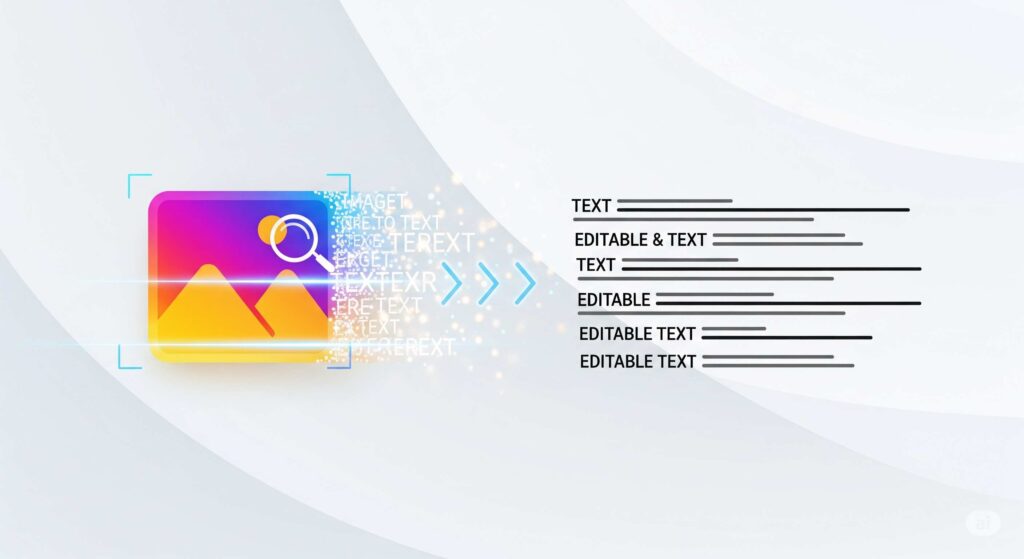
How to Use Our Image to Text Tool: Step-by-Step Guide
Getting started with our image to text converter is straightforward, even if you’ve never used OCR technology before. Here’s how to extract text from any image in just a few clicks:
Step 1: Upload Your Image
Click the “Choose File” or “Upload Image” button on our tool’s homepage. You can upload images in popular formats including JPG, PNG, GIF, and PDF files. Simply select the file from your computer or drag and drop it directly into the upload area.
Step 2: Select Your Language
Choose the language of the text in your image from the dropdown menu. Our tool supports over 50 languages, including English, Spanish, French, German, and many others. Selecting the correct language significantly improves accuracy rates.
Step 3: Choose Processing Options
Depending on your image type, you can select additional processing options. For handwritten text, enable the “Handwriting Recognition” feature. For tables or structured data, choose “Table Recognition” to maintain formatting.
Step 4: Extract Text
Click the “Convert to Text” button and wait for processing to complete. Most images process within 5-15 seconds, depending on file size and complexity.
Step 5: Review and Download
Once processing is complete, review the extracted text in the results panel. You can copy the text directly to your clipboard, download it as a TXT file, or export it to popular formats like Word or PDF.
Optimize Your Images for Better Text Extraction
The quality of your extracted text depends heavily on your source image. Follow these optimization tips to achieve the best possible results:
Resolution and Clarity
Higher resolution images produce more accurate text extraction. Aim for at least 300 DPI when scanning documents. If you’re taking photos with your phone, use the highest quality setting and ensure the image isn’t blurry or pixelated.
Lighting and Contrast
Good lighting makes a significant difference in OCR accuracy. Natural daylight works best for photographing documents. Avoid shadows, glare, or uneven lighting that can obscure text. High contrast between text and background—like black text on white paper—yields the best results.
Image Orientation
Ensure your text is properly oriented. Rotated or skewed text reduces accuracy significantly. Most modern phones automatically correct orientation, but double-check that your text appears straight and level.
File Format Considerations
While our tool accepts multiple formats, uncompressed formats like PNG generally provide better results than heavily compressed JPEGs. If you must use JPEG, choose the highest quality setting to minimize compression artifacts.
Common Issues and Troubleshooting Solutions
Even with optimized images, you might encounter occasional challenges. Here are solutions to the most common image to text extraction problems:
Partial Text Recognition
If only some text is being recognized, check for consistent lighting across your entire image. Sometimes parts of an image are too dark or too bright for accurate processing. Try adjusting brightness and contrast before re-uploading.
Incorrect Character Recognition
When specific characters are consistently misread (like “0” being read as “O”), this usually indicates font or resolution issues. Try using a clearer source image or selecting a different language setting if your text contains special characters.
No Text Detected
If no text is detected at all, verify that your image actually contains readable text and isn’t purely decorative. Extremely stylized fonts, watermarks, or text that’s part of complex graphics may not be recognized by OCR technology.
Formatting Issues
When extracted text loses its original formatting, use our table recognition feature for structured content. For maintaining paragraph breaks and spacing, ensure your source image has clear visual separation between text sections.
Advanced Features and Capabilities
Our image to text tool offers several advanced features designed for power users and specific use cases:
Batch Processing
Upload multiple images simultaneously to extract text from several files at once. This feature is particularly useful for digitizing large document collections or processing multiple business cards.
API Integration
Developers can integrate our OCR capabilities directly into their applications using our RESTful API. This allows for automated text extraction workflows and custom implementations.
Multi-Column Text Recognition
Our advanced algorithms can distinguish between multiple columns of text, maintaining proper reading order and structure. This is essential for processing newspapers, magazines, or academic papers with complex layouts.
Mathematical Formula Recognition
Beyond standard text, our tool can recognize and extract mathematical formulas, equations, and special symbols commonly found in academic and technical documents.
Practical Applications for Extracted Text
The versatility of image to text conversion opens up numerous possibilities for both personal and professional use:
Business Document Management
Transform paper receipts, invoices, and contracts into searchable digital archives. This makes expense tracking, contract management, and document retrieval significantly more efficient.
Academic Research
Convert printed research papers, historical documents, or handwritten notes into digital format for easier analysis, citation, and collaboration. Students can quickly digitize textbook passages for note-taking and studying.
Content Creation and Social Media
Extract quotes from images, convert memes with text into accessible format, or pull content from screenshots for blog posts and social media updates while maintaining proper attribution.
Accessibility Enhancement
Convert image-based text into screen-reader-friendly formats, making visual content accessible to users with visual impairments or reading difficulties.
Language Learning
Extract text from foreign language signs, menus, or documents for translation and vocabulary building. This is particularly useful for travelers or language students working with authentic materials.
Privacy Policy – Privacy & Terms – Google
Maximizing Efficiency with Smart Workflows
Smart integration of our image to text tool into your daily workflows can save significant time and effort. Consider these productivity-boosting approaches:
Create templates for common document types you frequently process. Set up folder structures on your computer to automatically organize extracted text by category or date. Use keyboard shortcuts and browser bookmarks to streamline the upload process.
For repetitive tasks, consider using our batch processing feature during off-peak hours to handle multiple conversions simultaneously. This approach works particularly well for archiving projects or content migration tasks.
The ability to extract text from images transforms how we handle visual information, making previously inaccessible content searchable, editable, and actionable. Our image to text tool combines advanced OCR technology with user-friendly design, ensuring accurate results whether you’re processing a single business card or digitizing an entire document archive.
Ready to experience the convenience of instant text extraction? Upload your first image today and discover how our tool can streamline your workflow, enhance productivity, and unlock the text hidden in your visual content.
“Image to Text Image to Text Image to Text Image to Text Image to Text Image to Text Image to Text”