Figma has become an indispensable tool for designers, offering a collaborative and powerful platform for everything from UI design to prototyping. But its true power is unlocked through its extensive ecosystem of plugins. These add-ons streamline workflows, automate repetitive tasks, and introduce new capabilities that can elevate your design process.
Think of Figma plugins as your personal design assistants. They handle the tedious work so you can focus on the creative, strategic aspects of your projects. By integrating the right plugins, you can enhance your efficiency, ensure consistency across your designs, and ultimately produce higher-quality work faster.
This guide will walk you through the 50 best Figma plugins that every designer should know in 2024. We’ll break them down by category, highlight the must-haves, and show you exactly how to get started.
Table of Contents
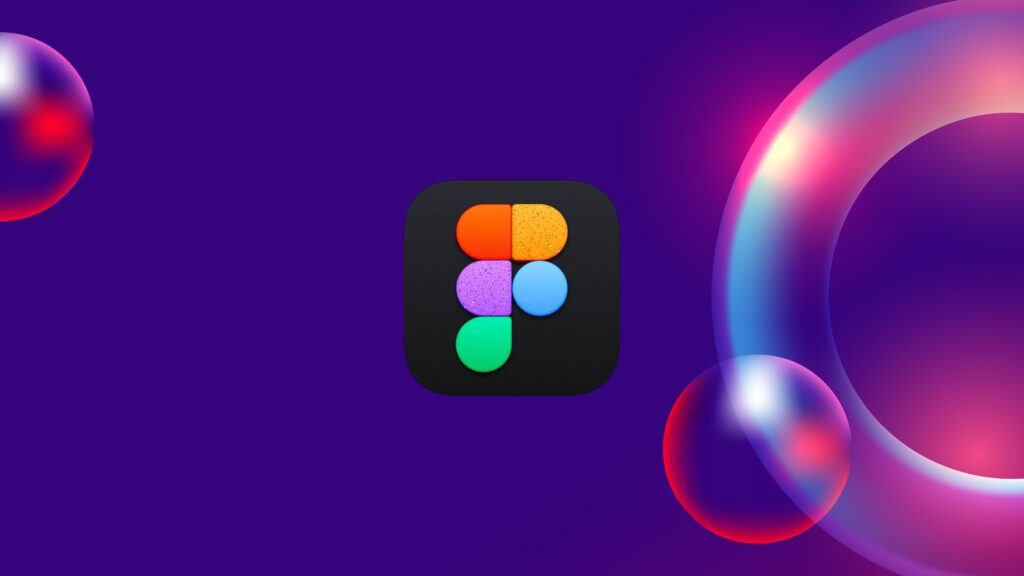
UI Design & Visuals
These plugins help you create and manage the visual elements of your designs, from color and typography to complex layouts.
- Content Reel: Quickly pull text strings, images, and icons into your designs. It’s perfect for populating mockups with realistic data instead of placeholder text.
- Color Palettes: Generate and apply color schemes directly within your project.
- Remove BG: Instantly remove the background from any image with a single click, saving you a trip to Photoshop.
- Unsplash: Access a massive library of high-quality, royalty-free images without ever leaving Figma.
- Stark: Check your designs for accessibility issues, ensuring your color contrast and typography are readable for everyone.
- Autoflow: Create user flow diagrams by simply selecting two objects. It’s a fast and intuitive way to visualize user journeys.
- Lorem Ipsum: Generate placeholder text of any length to fill your text boxes.
- Blush: Add customizable illustrations from a curated collection of artists.
- Noise & Texture: Apply subtle noise and textures to your designs for added depth.
- Figmotion: Create animations directly within Figma, making it a great tool for simple transitions and effects.
Top UI Design Plugins: A Closer Look
1. Content Reel
Populating your mockups with realistic content can be time-consuming. Content Reel solves this by letting you instantly insert names, addresses, dates, avatars, and more. You can create custom content categories or use the extensive built-in libraries. This plugin is essential for creating believable, data-rich prototypes that resonate with clients and stakeholders.
2. Unsplash
High-quality imagery can make or break a design. The Unsplash plugin gives you direct access to its vast library of free, professional photos. Search for images by keyword and place them directly into your frames, saving you the hassle of downloading and uploading files. It’s a must-have for any project involving photography.
3. Stark
Accessibility should be a core part of the design process, not an afterthought. Stark helps you design inclusively by checking your work against WCAG standards. It analyzes color contrast, simulates different forms of color blindness, and offers suggestions for improvement, ensuring your designs are usable by as many people as possible.
Prototyping & Interaction
Enhance your prototypes with these plugins that add functionality and realism.
- Anima: Create high-fidelity prototypes with animations, videos, and live text inputs.
- Principle: Export your designs to Principle for more advanced animations and interactions.
- LottieFiles: Add lightweight, scalable Lottie animations to your projects.
- Gif: Insert animated GIFs directly into your prototypes.
- Map Maker: Easily embed customizable maps into your designs.
- Protofly: Add conditional logic, variables, and formulas to your prototypes.
- Roto: Animate vector shapes and create complex motion graphics.
- Wireframe: Generate a basic wireframe from your existing design with one click.
- Handoff: Create shareable design specs for developers.
- Overflow: Sync your designs to Overflow to build beautiful, playable user flow diagrams.
Top Prototyping Plugins: A Closer Look
1. Anima
Anima bridges the gap between design and development by allowing you to create prototypes that feel like real products. You can embed live web forms, videos, and even custom code. It also helps generate responsive layouts, making it easier to design for multiple screen sizes.
2. LottieFiles
Lottie animations are small, high-quality vector animations that play smoothly on any platform. The LottieFiles plugin lets you browse and insert thousands of free animations or upload your own. It’s a fantastic way to add delightful micro-interactions to your UI without slowing down performance.
Collaboration & Handoff
Streamline communication and the transition from design to development.
- Stark for Teams: A team-based version of the accessibility checker.
- Zeplin: Export your designs and styleguides to Zeplin for a seamless developer handoff.
- Figma Tokens: Create and manage design tokens to maintain consistency across platforms.
- FigJam: Use Figma’s whiteboarding tool for brainstorming sessions.
- Notion: Embed Figma files directly into your Notion documents for better project management.
- Slack: Get notifications in Slack for comments and changes in your Figma files.
- Jira: Connect your designs to Jira tickets to keep everyone in sync.
- Trello: Attach Figma files to Trello cards for better visual context.
- Asana: Link Figma designs to Asana tasks to track progress.
- Microsoft Teams: Share and discuss Figma designs within your Teams channels.
Iconography
Find, manage, and customize icons for your projects.
- Iconify: Access over 100,000 icons from popular sets like Font Awesome, Material Design, and more.
- Feather Icons: A simple, clean set of open-source icons.
- Material Design Icons: The official icon set from Google, perfect for Android and web apps.
- Phosphor Icons: A flexible icon family with six different weights.
- Heroicons: A beautiful set of free SVG icons from the makers of Tailwind CSS.
- Icons8: A massive library of icons in various styles.
- IconScout: Access millions of icons, illustrations, and 3D assets.
- Noun Project: A diverse collection of high-quality, artful icons.
- Svgsus: A tool for organizing and cleaning up your SVG assets.
- Icon Resizer: Quickly resize multiple icons at once.
Top Iconography Plugins: A Closer Look
1. Iconify
Iconify is the ultimate icon library for Figma. It consolidates dozens of popular icon sets into a single, searchable plugin. You can find virtually any icon you need, customize its color and size, and import it as a vector shape directly into your project. It saves an incredible amount of time by eliminating the need to search multiple websites for icons.
2. Feather Icons
For designers who value simplicity and minimalism, Feather Icons is a perfect choice. This plugin provides a clean, consistent set of icons that work well in a wide range of applications. Each icon is designed on a 24×24 grid, making them sharp and scalable.
Workflow & Automation
Automate repetitive tasks and supercharge your productivity.
- Styler: Manage and apply styles across multiple objects and projects.
- Find and Replace: A powerful tool for searching and replacing text across your entire file.
- Rename It: Batch rename layers and frames using patterns and sequences.
- Similayer: Select all layers that share similar properties (like color, font, or size).
- Clean Document: Automatically organize your file by removing unused layers and sorting your pages.
- Batch Styler: Modify multiple text and color styles at once.
- Component Cloner: Duplicate components and their instances to a new file.
- Design Lint: Find and fix inconsistencies in your designs, like incorrect colors or fonts.
- Super Tidy: Align, distribute, and reorder your layers with a single click.
- Spellchecker: A simple but essential tool for catching typos in your designs.
How to Install and Manage Figma Plugins
Getting started with Figma plugins is simple.
- Find Plugins: In Figma, navigate to the main menu, select Plugins, and then Browse plugins in Community. This will open the Figma Community page where you can search for plugins.
- Install: Once you find a plugin you like, simply click the Install button on its page.
- Run Plugins: To use an installed plugin, right-click anywhere on your canvas, go to Plugins, and select the one you want to run. You can also access them from the main menu.
- Manage: To see your installed plugins or uninstall them, go back to the plugin’s page in the Figma Community.
Privacy Policy – Privacy & Terms – Google
Unlock Your Design Potential
Figma plugins are more than just convenient tools; they are essential for any modern designer looking to work smarter, not harder. By integrating the right plugins into your workflow, you can automate tedious tasks, enhance collaboration, and focus your energy on creating exceptional user experiences.
The plugins listed here are a great starting point, but the Figma Community is always growing. Take some time to explore and find the tools that best fit your unique process. You might just discover your next favorite plugin.
“Figma Plugins Figma Plugins Figma Plugins Figma Plugins Figma Plugins Figma Plugins Figma Plugins Figma Plugins Figma Plugins Figma Plugins Figma Plugins Figma Plugins Figma Plugins Figma Plugins”