We’ve all been there: a critical file won’t open, a document is suddenly corrupted, or you can’t find that one important presentation you know you saved. Dealing with file problems can be frustrating and disruptive, especially when you’re on a deadline. These issues can lead to lost work, wasted time, and a lot of unnecessary stress.
File management might not sound like the most exciting topic, but understanding how to handle common file problems is a crucial skill. This guide will walk you through simple, practical solutions for the most frequent issues you’ll encounter. We’ll cover everything from file recovery and repair to compatibility and storage, giving you the tools to manage your digital life more effectively.
Table of Contents
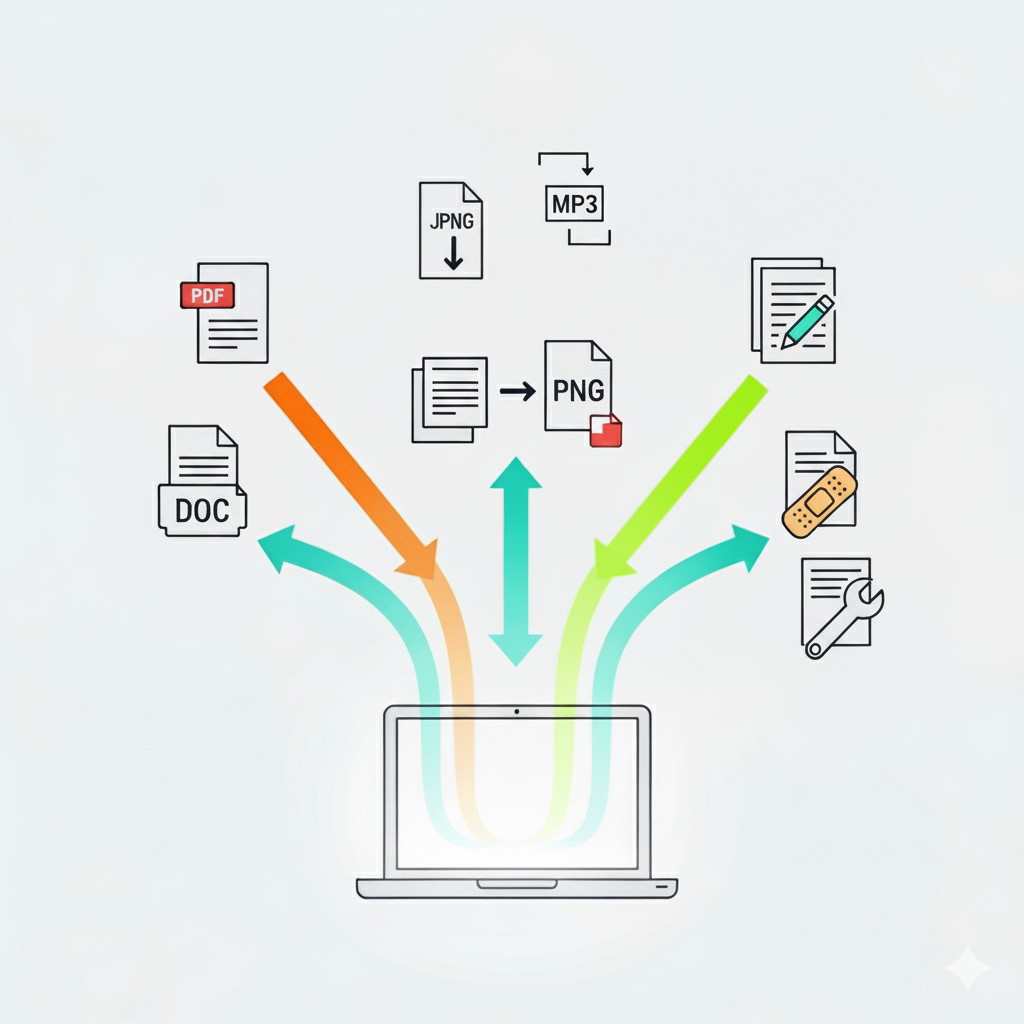
What to Do When Files Get Corrupted
File corruption can feel like a digital disaster. One moment your file is fine, and the next, it’s an unreadable jumble of data. This can happen for several reasons, including software crashes, sudden power outages, or hardware failures. Before you panic, know that there are several file recovery methods you can try.
Restore from a Backup
The simplest and most reliable solution is to restore the file from a backup. If you’re using a cloud storage service like Google Drive or Dropbox, you can often access a previous version of the file. These services typically keep a version history, allowing you to revert to an uncorrupted state.
For those who use external hard drives or system-level backups like Windows File History or Apple’s Time Machine, you can navigate to the folder where the file was saved and restore a clean copy. This is why having a consistent backup strategy is so important—it’s your best defense against data loss.
Use Built-in Repair Tools
Many applications have built-in features designed for file repair. For example, Microsoft Office applications have an “Open and Repair” function. When you try to open a corrupted Word document or Excel spreadsheet, the program may prompt you to repair it.
To use this feature manually:
- Open the application (e.g., Word, Excel).
- Go to File > Open > Browse.
- Select the corrupted file.
- Click the arrow next to the “Open” button and choose Open and Repair.
This simple step can often fix minor corruption issues and make your file accessible again.
Try Third-Party File Repair Software
If built-in tools don’t work, specialized file repair software can be a lifesaver. Tools like Stellar File Repair or Remo Repair are designed to fix a wide range of file types, from documents and photos to videos. These programs scan the corrupted file, identify the damaged data structures, and attempt to rebuild them. While they aren’t always successful, they offer a solid chance at recovering otherwise lost information.
Common File Problems
File corruption might sound like a technical nightmare, but understanding it doesn’t have to be complicated. Think of file corruption like a recipe that gets scrambled—the ingredients are still there, but the instructions are jumbled, making it impossible to create the dish you want.
What Causes File Corruption?
Several common culprits can corrupt your files:
- Power outages during file operations – Like interrupting someone mid-sentence, cutting power while your computer is saving files leaves them incomplete
- Hardware failures – When your hard drive or SSD starts failing, it’s like trying to write with a broken pen—the results get messy
- Malware infections – Malicious software can scramble your files intentionally, creating chaos in your system
How to Spot File Corruption
You’ll know you’re dealing with corruption when you experience:
- Files that won’t open or save properly
- Frequent error messages when accessing documents
- Unexpected program crashes
Simple Solutions That Work
The good news? You can often fix corrupted files with these straightforward approaches:
Run CHKDSK – This built-in Windows tool scans your drive and repairs bad sectors, like fixing potholes on a digital highway.
Use System File Checker (SFC) – This tool specifically targets corrupt Windows system files and repairs them automatically.
Try file repair software – Specialized programs can often recover data that seems lost forever.
Remember, prevention is always better than repair. Regular backups and keeping your system updated can save you from most corruption headaches.
Solving File Compatibility Issues
Have you ever received a file you couldn’t open because you didn’t have the right software? File compatibility is a common hurdle, especially when collaborating with people who use different operating systems or applications. The solution is usually straightforward: file conversion.
Online File Converters
For a quick and easy fix, online file converters are incredibly useful. Websites like Zamzar or CloudConvert support a vast number of file formats. You simply upload your file, select the desired output format, and the converter does the rest.
For example, if someone sends you a Pages document from a Mac but you use a PC, you can use a file converter to change it into a .docx or .pdf file that Microsoft Word can open. These tools are perfect for occasional use and don’t require any software installation.
Using “Save As” for Conversion
Sometimes, the solution is right within the software you’re already using. Most applications allow you to save files in different formats through the “Save As” or “Export” function. If you need to send a Photoshop file (.psd) to someone who doesn’t have the software, you can easily save it as a .jpg or .png. Similarly, a Google Doc can be downloaded as a Microsoft Word file, a PDF, or even an EPUB. This is a simple but powerful way to ensure your files are accessible to everyone.
Mastering Data Management and Storage
A disorganized file system can be just as problematic as a corrupted file. When you can’t find what you need, your productivity suffers. Effective data management isn’t just about saving files; it’s about creating a system that makes sense to you.
Create a Logical Folder Structure
Think of your computer’s storage like a physical filing cabinet. You wouldn’t just throw all your papers into one drawer. The same principle applies to your digital files. Create a clear and consistent folder structure. You could organize by project, date, or file type. For example:
- Work > Projects > Project_A > Documents
- Personal > Photos > 2024 > Vacation
The key is to create a system and stick with it. This makes it much easier to locate files quickly and reduces the chances of saving duplicates.
Use Naming Conventions
A good folder structure is only half the battle. Consistent file naming is equally important. A file named report_final_v2_final.docx is confusing. A better approach is to use a clear and descriptive naming convention, such as ProjectName_DocumentType_Date.ext. For example: QuantumProject_MeetingNotes_2024-10-28.docx. This tells you exactly what the file is without even opening it.
Embrace Cloud Storage
Cloud storage services are excellent for both organization and accessibility. They allow you to access your files from any device, share them easily with others, and provide an automatic backup. By integrating cloud storage into your workflow, you can keep your files synchronized and protected, reducing the risk of losing important data if your local device fails.
Privacy Policy – Privacy & Terms – Google
Proactive Steps for a Healthier Digital Life
Dealing with file problems can be a headache, but with the right approach, you can minimize their impact. By implementing a regular backup routine, using file converters when needed, and maintaining an organized folder structure, you can keep your digital life running smoothly. Taking these proactive steps in data management will not only solve common file problems but also prevent them from happening in the first place.
“Common File Problems Common File Problems Common File Problems Common File Problems Common File Problems Common File Problems Common File Problems Common File Problems Common File Problems Common File Problems Common File Problems Common File Problems”