Have you ever needed the text from a photo of a document, a screenshot of a presentation, or an infographic you found online? Manually typing everything out is slow and prone to errors. Fortunately, there’s a much smarter way to handle this: text extraction.
This process lets you pull written content directly from an image, turning it into editable and searchable text. Whether you’re a student digitizing lecture notes, a professional capturing data from invoices, or a marketer grabbing quotes from social media, knowing how to extract text from images can save you significant time and effort. This guide explains the technology behind it and shows you how to use a simple tool to get the job done.
Table of Contents
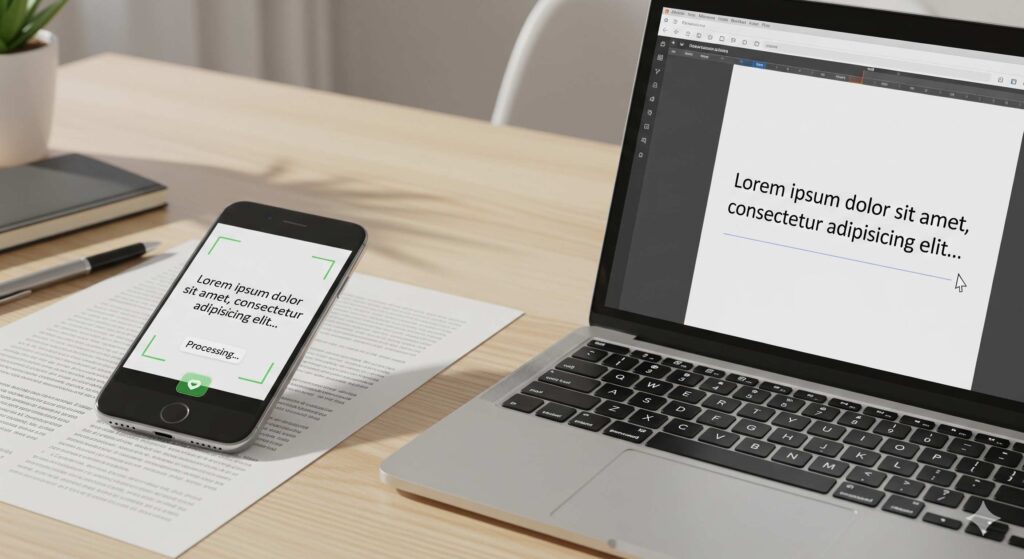
What is OCR?
Text extraction from images is made possible by a technology called Optical Character Recognition, or OCR. Think of OCR as a digital translator that reads images. It scans a picture, identifies characters like letters and numbers, and converts them into machine-readable text that you can copy, paste, and edit in a document or spreadsheet.
How does it work? An OCR program analyzes the patterns of light and dark that make up the letters and numbers in an image. It compares these patterns to a vast library of characters in various fonts and styles. When it finds a match, it converts the image of the character into its text equivalent. Early OCR was a bit clunky, but modern AI and machine learning have made it incredibly accurate.
Common Uses for Text Extraction
The applications for OCR and text extraction are vast and varied. Marketing professionals, website owners, and business operators use it every day to streamline their workflows.
Here are a few common use cases:
- Digitizing Documents: Convert scanned contracts, invoices, receipts, and old paper files into editable digital formats. This makes them searchable and easier to store.
- Data Entry Automation: Instead of manually typing data from forms or business cards into a database, OCR can extract the information automatically, reducing errors and saving hours of work.
- Content Creation: Quickly grab text from infographics, memes, or screenshots to use in your own content without having to retype everything.
- Accessibility: OCR can help make content more accessible for visually impaired users by converting image-based text into a format that screen readers can process.
- Archiving and Research: Researchers and librarians use text extraction to digitize historical documents, books, and manuscripts, making them searchable for academic purposes.
Introducing Our Text From Images Tool
While the technology sounds complex, using it doesn’t have to be. We created our Image to Text tool to make text extraction simple and accessible for everyone. It’s a powerful, user-friendly solution designed to convert your images into editable text quickly and accurately.
Our tool is built on advanced OCR technology, ensuring high precision when identifying text. Whether your image is a high-resolution scan or a quick photo from your phone, our tool is designed to deliver reliable results. It handles various image formats and recognizes different fonts, making it a versatile asset for any marketing professional or website owner.
How to Use the Image to Text Tool
Getting started is straightforward. You can extract text from your images in just a few simple steps.
- Upload Your Image: Click the “Upload” button and select the image file from your computer. You can use common formats like JPG, PNG, or GIF.
- Start the Extraction: Once your image is uploaded, click the “Extract Text” button. Our tool will immediately begin analyzing the image using its OCR engine.
- Copy Your Text: In just a few seconds, the extracted text will appear in the text box below. You can then review it, make any necessary edits, and click the “Copy” button to save it to your clipboard.
That’s it! The text is now ready to be pasted into your document, email, content management system, or anywhere else you need it.
Benefits of Using Our Tool
Why choose our Image to Text tool for your text extraction needs? Here are some of the key advantages:
- Speed and Efficiency: Stop wasting time with manual transcription. Our tool delivers accurate text in seconds, boosting your productivity and letting you focus on more strategic tasks.
- High Accuracy: Powered by advanced OCR, our tool minimizes errors that often occur during manual data entry. It reliably recognizes a wide range of fonts and text styles.
- User-Friendly Interface: You don’t need any technical expertise to use our tool. The clean, intuitive design makes the entire process seamless from start to finish.
- Completely Free: Our tool is free to use, making powerful OCR technology accessible to everyone, from small business owners to large marketing teams.
- Supports Multiple Formats: Upload your images in various formats, including JPG, PNG, and more, giving you the flexibility you need.
Tips for the Best Text Extraction Results
To get the most accurate results from any OCR tool, the quality of your source image matters. Here are a few tips to ensure the best possible text extraction:
- Use High-Resolution Images: The clearer the image, the better. A higher resolution gives the OCR engine more detail to work with, leading to more accurate character recognition.
- Ensure Good Lighting: If you’re taking a photo of a document, make sure it’s evenly lit. Avoid shadows or glares, as they can obscure the text and confuse the OCR.
- Keep It Straight: Try to hold your camera directly above the document to avoid skewed or distorted text. If an image is crooked, the OCR might struggle to identify the lines of text correctly.
- Simple Fonts Work Best: While modern OCR is quite advanced, it performs best with clear, standard fonts. Highly stylized or handwritten fonts can be more challenging to recognize accurately.
- Check the Contrast: Make sure there’s a clear contrast between the text and the background. Black text on a white background is ideal.
Privacy Policy – Privacy & Terms – Google
Ready to Simplify Your Workflow?
Manually transcribing text from images is a thing of the past. With the power of Optical Character Recognition, you can automate this tedious task and integrate valuable information into your digital workflow seamlessly. Our Image to Text tool provides a fast, accurate, and free solution to help you digitize documents, streamline data entry, and create content more efficiently.
Stop typing and start extracting. Give our tool a try today and see how easy it can be to turn your images into editable, searchable, and usable text.
“Text From Images Text From Images Text From Images Text From Images Text From Images Text From Images Text From Images Text From Images Text From Images Text From Images Text From Images Text From Images Text From Images Text From Images”